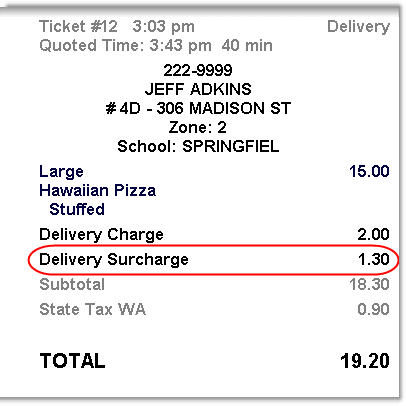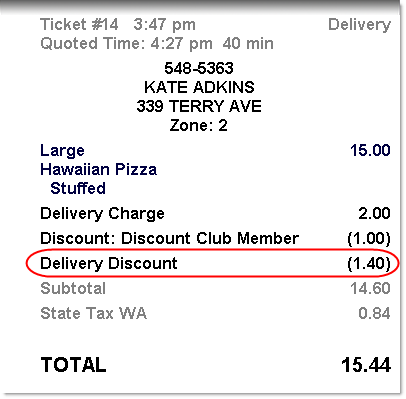With the surcharge feature, you can automatically add an extra charge or apply a discount to an order, based on its order type. The amount added or removed can be set to a flat rate or a percentage. For example, you may want to promote your pick up service by offering a 10% discount for all pick up orders.
To Change Surcharges or Discounts for an Order Type
1.Go to the Settings> Orders> Order Types ![]() > Order Surcharge tab.
> Order Surcharge tab.
2.In the Order Type list, select the order type you want to apply the surcharge or discount to.
3.Select Surcharge/Discount.
4.In the Caption field, enter a default name or caption for the surcharge, if desired.
5.In the Type list, select flat rate to apply the same amount to all orders of this type, or select percent to apply a percentage amount based on the dollar value of the ticket.
6.In the Rate field, enter the dollar amount or percentage that you want to surcharge or discount, depending on the type of discount you selected in the previous step. Positive numbers result in a surcharge, while negative numbers result in a discount.
7.In the Tax Group list, select a tax group if your surcharge is taxable.
8.If you selected percent in the Type list, in the Calculate on list, select what part of the ticket you want to use to calculate the surcharge or discount:
•Select purchase subtotal to calculate the surcharge or discount based on the purchase subtotal amount (the ticket amount before any discounts, charges, or taxes are applied).
•Select declining to calculate the surcharge or discount on the subtotal after other charges or discounts have been applied (the discount or surcharge declines, based on other discounts or charges that are also applied to the ticket).
9.On the Edit menu, click Save Changes.
10.Refresh Terminal to implement your new settings.