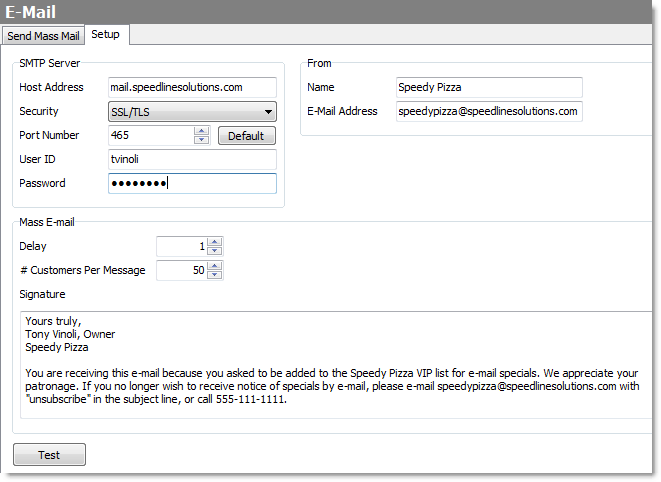Follow the steps in this topic to enter general email settings to send email messages to your customers or employees.
To Enter E-mail Settings
1.Go to the Settings> People> E-mail ![]() > Setup tab.
> Setup tab.
2.Change the e-mail settings as required. Click the settings in the image below to see a description of each.
3.To test the setup:
a.Click the Test button.
b.In the To field, enter an email address to send the test message to.
c.Enter a subject and message text, and click OK. A message will be sent to the address you specified.
Back to the LiveMaps SpeedStart Tutorial - Send Driving Directions to Phone >
See Also: